Customizing the List of Feedback Modules
When a user submits a feedback issue, they are prompted to select an App Portal feature from the Which site module? list to categorize the issue they are submitting:
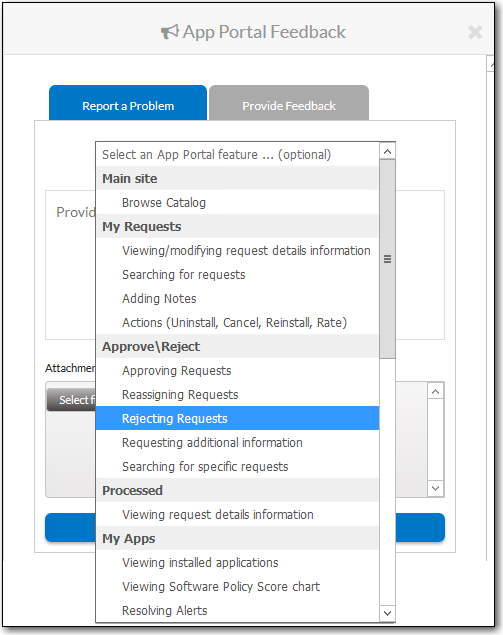
By default, the following modules are listed:
| Category | Subcategory | Sub-Subcategory |
|---|---|---|
| Main site | Browse Catalog | |
| Main site | My Requests | Viewing/modifying request details information Searching for requests Adding notes Actions (Uninstall, Cancel, Reinstall, Rate) |
| Main site | Approve\Reject | Approving requests Reassigning requests Rejecting requests Requesting additional info |
| Main site | Processed | Viewing request details information |
| Main site | My Apps | Viewing installed applications Viewing Software Policy Score chart Resolving alerts Uninstalling installed application |
| Main site | Profile | Viewing user information Viewing User Readiness records |
| Main site | Reporting | Viewing reports Saving reports |
| Main site | Dashboard | Viewing ROI reports Exporting reports |
| Main site | App Survey | Selecting applications Answering questions Reviewing selections |
| Mobile Site | Searching for catalog items | |
| Mobile Site | Requesting catalog items | |
| Mobile Site | Viewing categories | |
| Mobile Site | Viewing catalog item descriptions | |
| Mobile Site | Other | |
| Notifications | Clicking a link within notifications |
Only site modules that do not have child modules are selectable by end users.
You can customize this list of feedback modules to hide items, show previously hidden items, and add new items.
To customize the App Portal feedback module list:
-
On the Admin tab, select Site Management > Communication > Site Feedback. The Site Feedback view opens, listing all submitted feedback.
-
Click the Modules button. The Site Feedback Modules view opens.
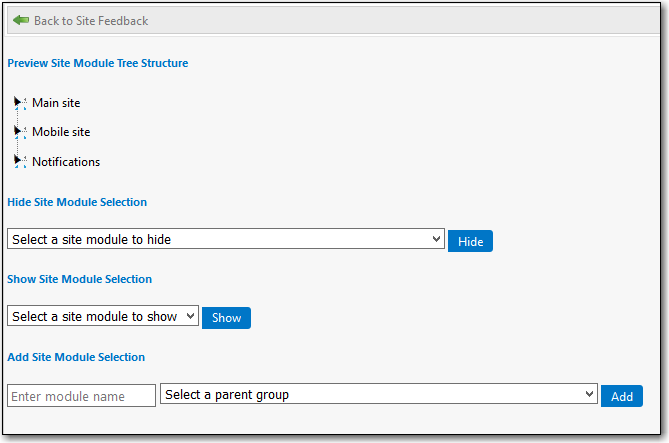
-
Expand the tree in the Preview Site Module Tree Structure to view the currently displayed modules.
-
To hide a module, select the module name from the Hide Site Module Selection list and then click Hide.
infoIf you hide a parent module group, all of its child modules will also be hidden from the Select an App Portal feature list on the Feedback form.
-
To show a previously hidden module, select the module name from the Show Site Module Selection list and then click Show.
-
To add a new module to the list, perform the following steps in the Add Site Module Selection area:
-
Enter a name for the module in the Enter module name text box.
-
From the Select a parent group, select one of the listed items.
noteYou cannot create a new root-level parent group, which are Main site, Mobile site, and Notifications.
-
Click Show.
-
See Also